How Do I Fill In Widgets with Custom Content?
Click on a widget to show its advanced settings on the left panel.
1. Click on the "pencil" icon and fill in the contact details
2. Select a widget design
3. Set up a list of contact information that will be displayed on your website
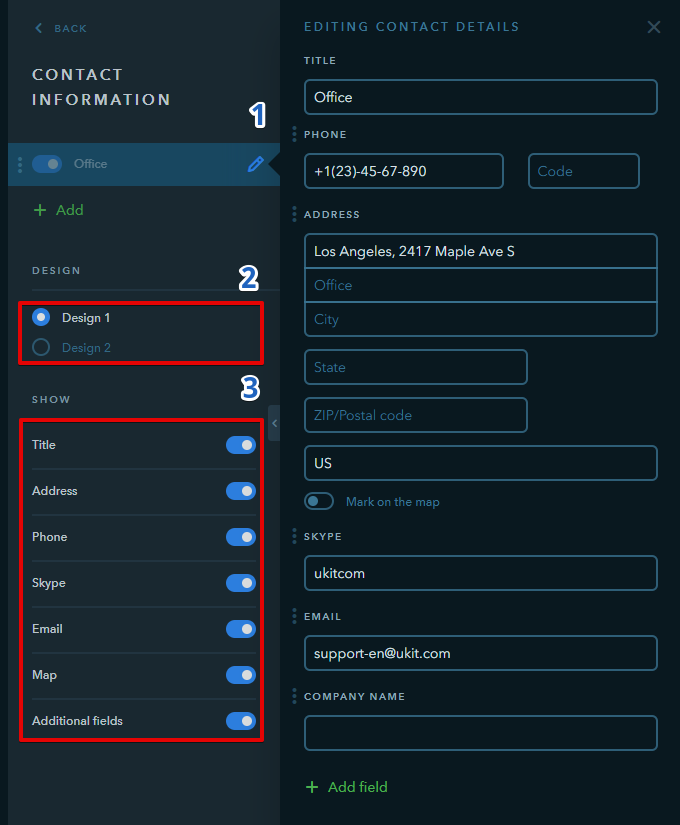
Links to social media groups
Drag the Social Networks widget to your website and add links to your accounts and groups in social media.

1. Select a widget design
2. Set up alignment
3. Make up a list of social media buttons that will be displayed
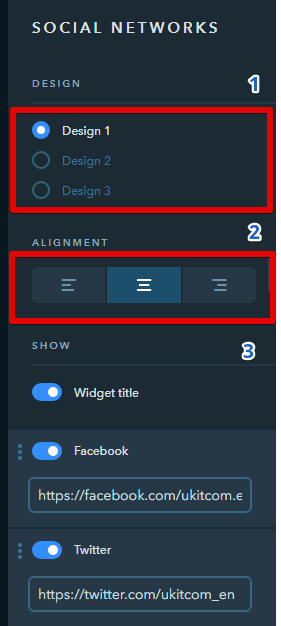
Note:
Add links to your social media accounts and arrange the buttons the way you need by dragging the elements on the left panel.
Social Media Widgets
Show the feed of your social media page to visitors by simply adding a widget.

1. Add a link to your social media account
2. Set up the fields that will be displayed in the widget
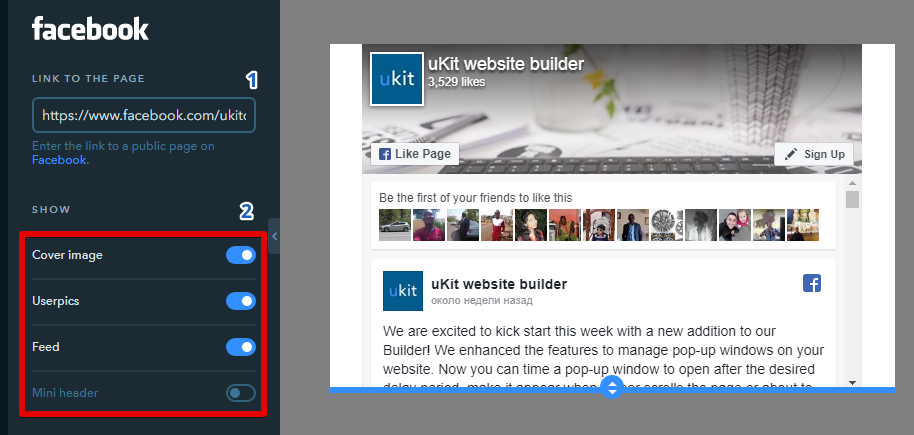
2. Add your markers to the map
3. Enable required settings

Map Markers:
Enter your address, a marker heading and additional information about your company.
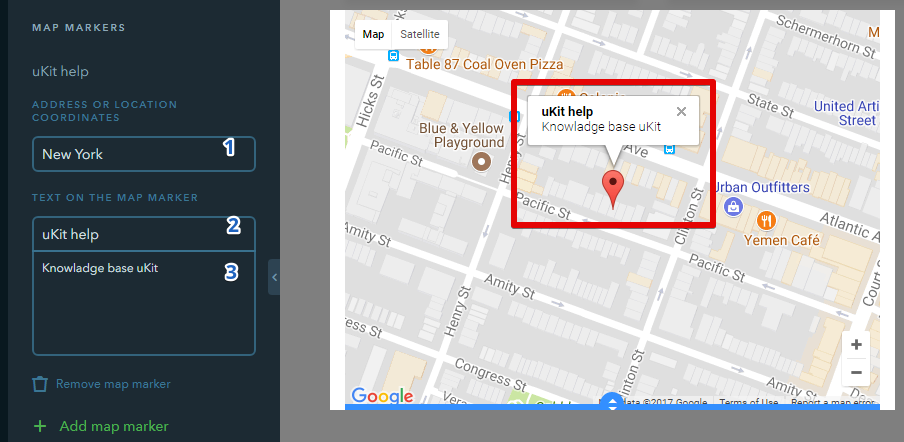
You can add up to 50 markers to the map.
The Video widget allows to embed video files from YouTube, Facebook, and Vimeo hostings. Add the widget to your website, click on it to show settings, and paste a link to the video. Select the aspect ratio: standard 16:9 or original. There are additional settings for some video hostings.
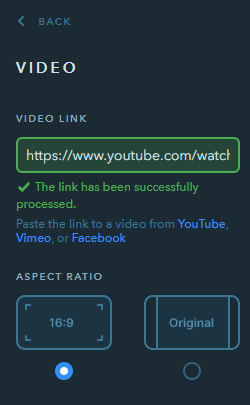
Note:
Make sure embedding on third-party websites is enabled in the settings of your video on a hosting website.
