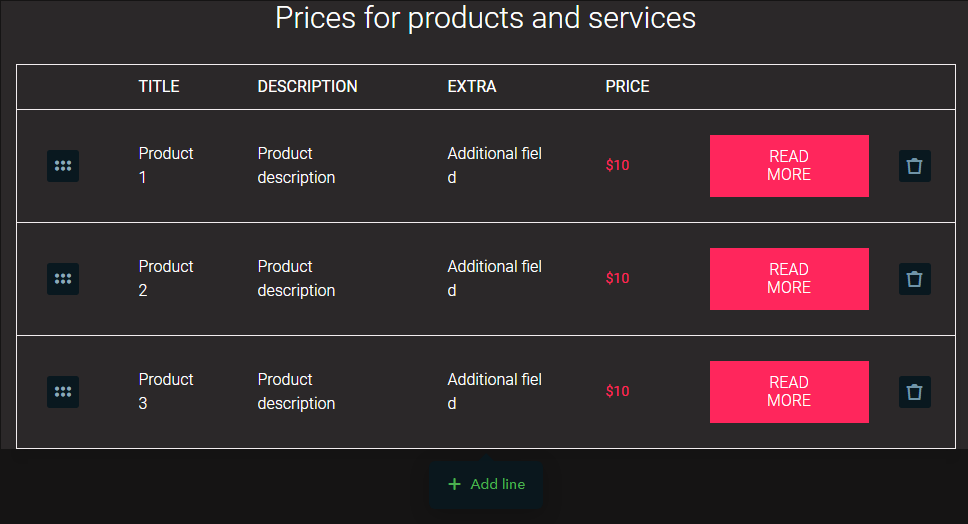How Do I Add a Table to My Website?
A table can be set up in 3 ways:
- with the help of the Table widget
- with the help of the PRO Table widget
- by using the Price List widget (this widget comes with a button available in the last column).
Table Widget
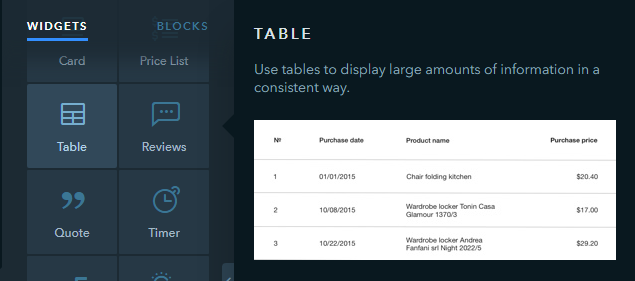
Drag the widget to the page and click on it to show the settings where you can configure the border color, text color, and also show/hide a table header. You can delete and move rows and columns with the help of the handlers on top and to the right of the table:
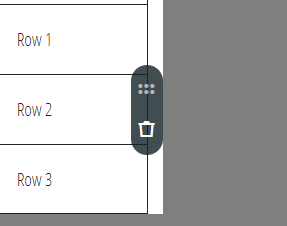
To add a new column, click on the green button in the right top corner of the table. The green button in the left bottom corner adds a new row:
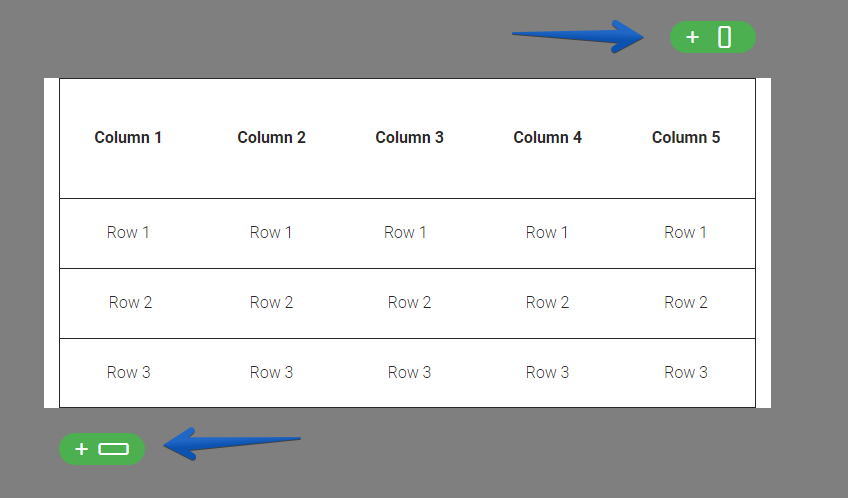
PRO Table Widget
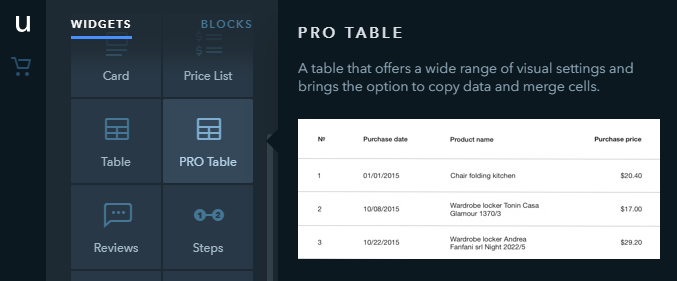
Drag the widget to the page and click on it to open its settings. In the settings, you can change the color and formatting of the text in the table, adjust the borders and set the cells background color, choose the location of the header, and also configure the cells size.
Working with the PRO tables is similar to setting up Excel spreadsheets — for any actions with the table cells, you need to select the necessary cells and right-click on this area. The PRO table settings allow you to:
- select the cell type: normal text, styled text, or a button
- merge and split table cells
- align content of the cells
- add new columns and rows
- remove columns and rows
- copy and cut table cells
Tip
To open the the settings of the styled text or a burron, double-click the cell.
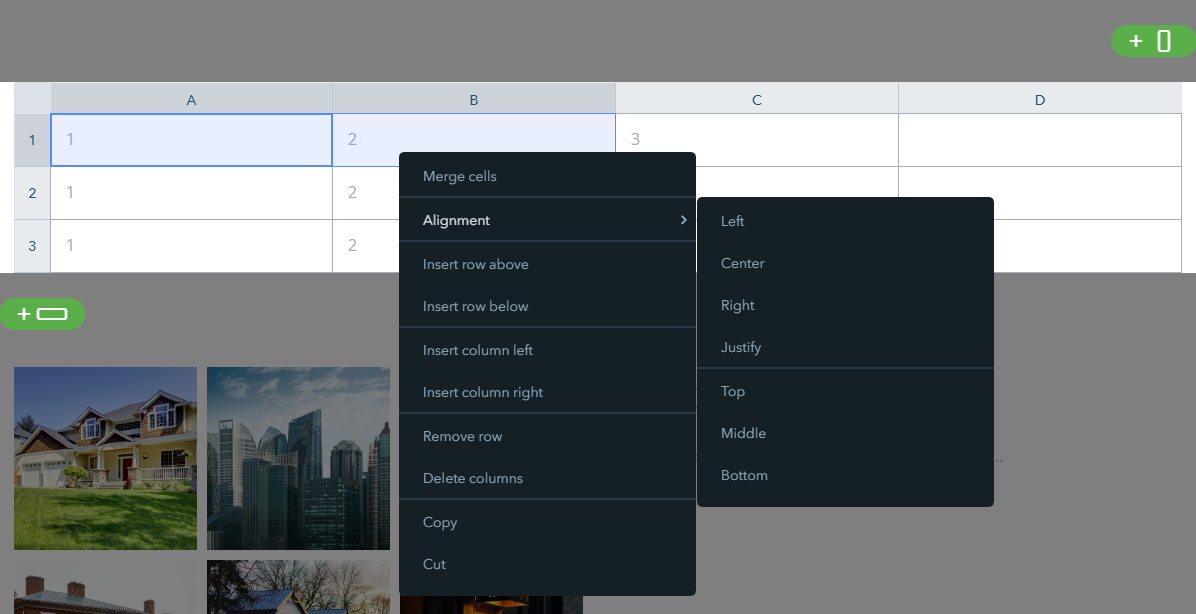
To add a new column or row at the end of the table, you can also use the green buttons: the one in the upper right corner of the table for adding a column, and the one in the bottom left for adding a row.
To move a column that already has content to some other place in the table, click on the letter at the top of the column to select it, and drag the column where necessary. You can do the same with the rows of a table.
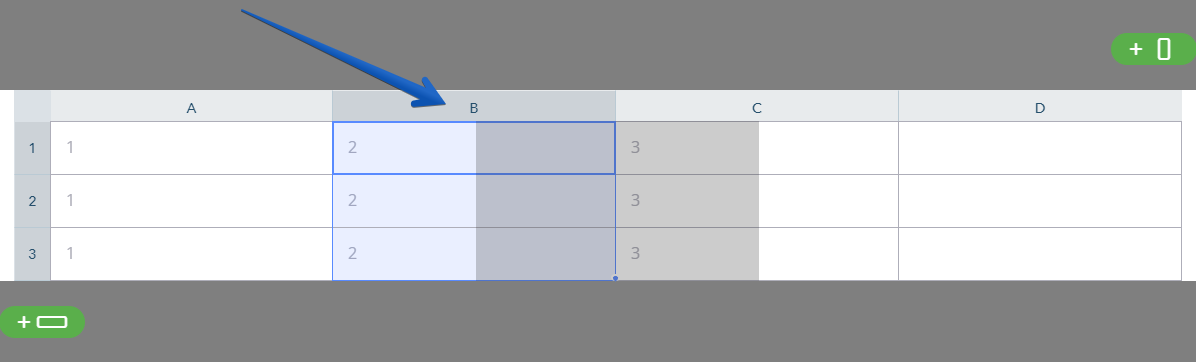
Price List Widget
Drag the widget to the page and click on it to show settings that allow to change a table design and switch on/off some table components:
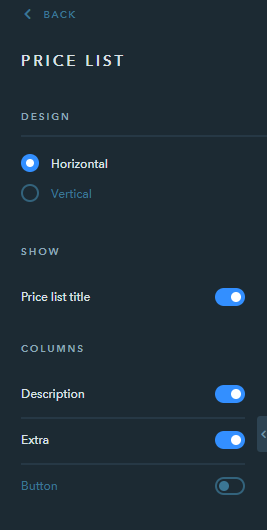
The only thing left to do is to fill in the table.