uKit Online Store
To enable an online store, drag the Product widget to the website.

In the Product widget settings, you can:
- add a picture of your product and assign an action on click to it
- indicate the price
- add a product description
- enable/disable the “Learn more” and “Buy” buttons
- set up product options
- select the widget's content alignment
- go to the product page settings
- enable goals on Google Analytics
Every product you add to the uKit online store automatically gets into the Product Catalog available in the online store settings. If you need to place the same product on another page, you can choose this product from the catalog in the widget settings.

Note:
You can add an unlimited number of online store items.
To go to the store settings, click on the "cart" icon in the top left of your screen:
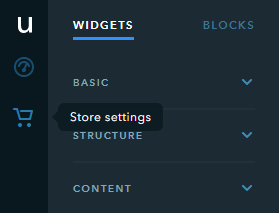
It will open the following tabs:
- Product catalog: The entire list of products you have added to the website. In the tab, you can go to the product page, duplicate and remove products
- Settings: Choose currency and units of measure that will be used in your store, set up what happens when an item is added to the cart. You can also enable the Ecommerce module (Google Analytics) to collect and analyze information about your services or products
- Order form: Customize the order form by adding a message for buyers and setting up the order fields
- Shipping: Set up and edit shipping methods and delivery price
- Payments: Connect and configure payment methods
- Pages: Configure the design of the page and the message displayed after the order has been placed
- Promo codes: Create new promo codes, edit, and remove the existing ones. Read more in the article: How Can I Create Custom Promo Codes for My uKit Online Store?

To customize the design of the cart, click on it.

You can change the following settings on the left panel:
- choose the icon design
- choose the notification background color
- choose the icon color
- show/hide the shadow on the notification
- choose where the cart notification is visible on the website
- edit the cart captions
- enable goals on Google Analytics
For tablets and mobile devices, you can select the location of the cart. In the Adaptive site version section, select the Tablet or Mobile option, click on the "cart" icon and select the design.

Note:
By adding the Product widget to your website, you start a 14-day trial period when you can set up and test all features of the online store. Once the trial period is over, placing orders on your website will be suspended. If you would like to keep your online store up and running, you will need to subscribe to the eCommerce or Pro plan.
