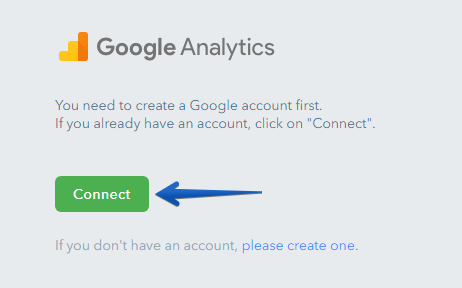How Do I Connect Google Analytics?
Google Analytics is a free statistics service provided by Google that tracks and reports website traffic. You can connect Google Analytics in a few clicks:
1. Go to the Dashboard > Statistics > and click Connect under Google Analytics.
2. Log in to your Google profile if you haven't already done so and go to the provided link (https://analytics.google.com).
3. Connect Google Analytics. If you are doing this for the first time, click on the Start measuring button and provide project and website details.
3.1 After completing the five steps to provide your organization's details, you will be given the option to create a data feed. You will need to select the Web platform.
3.2 If you have previously connected analytics for other sites, you should promptly create a new Property in your account and create a data stream.
4. When creating a new data stream, you will need to provide the address of your website and a name for the stream (you can choose any name you want). Once you have filled in these fields, click the Create Stream button.
5. Once the stream has been created, the Google Analytics service will immediately display a notification with installation instructions. The notification window should then be closed.
5.1 After closing the window, the dashboard will remain with the data related to the resource and the stream. You will need to copy the ID of the data stream.
6. Paste the copied ID into the MEASUREMENT ID field on the uKit side (refer to step 1) and click Save.
6.1 Google Analytics is now connected. To make the changes take effect and start collecting statistics, republish your site.
Note:
Website data will not be displayed immediately. After connecting Google Analytics and republishing your site, you will need to wait a few hours for the data to be collected and displayed on the dashboard. This process may take up to 2 days.
You can view the statistics for your connected website on the Google Analytics dashboard (https://analytics.google.com).