How Do I Run a Traceroute?
A traceroute is a tool showing the information about the route (path) that network packets go through in order to reach a particular PC. Running a traceroute allows detecting network issues and tracing what network provider a hosting provider is connected to.
Go to Start > Run, type cmd and press the Enter key (for Windows 8 and newer, you can start typing cmd right after clicking on Start):
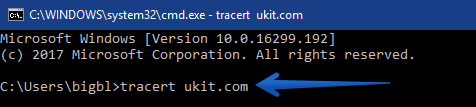
This will bring up a command prompt window. In the command prompt, type “tracert + the name of a website you would like to trace the route to” without quotes. For example, to trace route to ukit.com, type in tracert ukit.com and press Enter. Wait until you see “Trace complete” at the bottom.
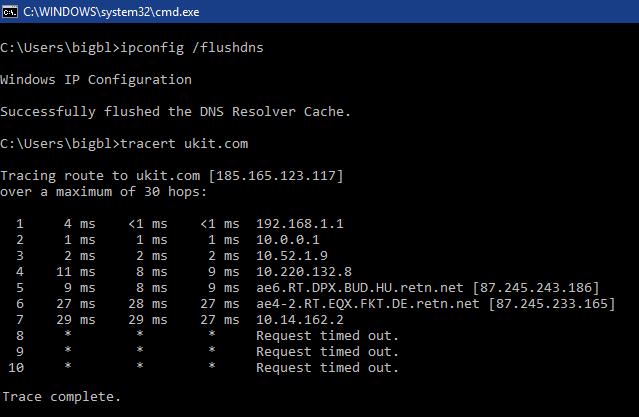
Traceroute will show you data that you would probably like to send to the support team. It’s not necessary to take a screenshot — you can just copy this data and send it as a text. For this, mouse over the command prompt with the traceroute results, right-click and choose Select All, then hit Enter. The text is now copied to clipboard. You can add it to your message by right-clicking > Paste (or by pressing Ctrl+V).
Click on Spotlight Search in the top right (the “magnifying glass” icon), type in Terminal in the line that will appear and hit Enter.
To run a traceroute, type in “traceroute + the name of a website you would like to trace the route to”. For example, if you trace route to ukit.com, type traceroute ukit.com and hit Enter.
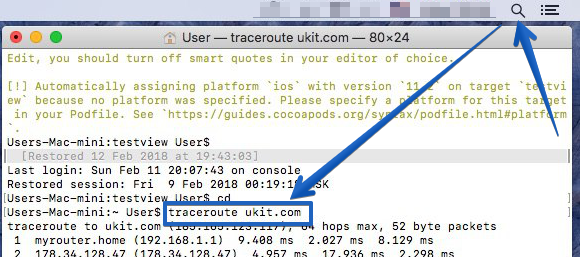
To copy the result, select all text of the command line, then right-click and choose Copy. You can add it to your message by pressing Control + Click > Paste (or by pressing Ctrl+V).
