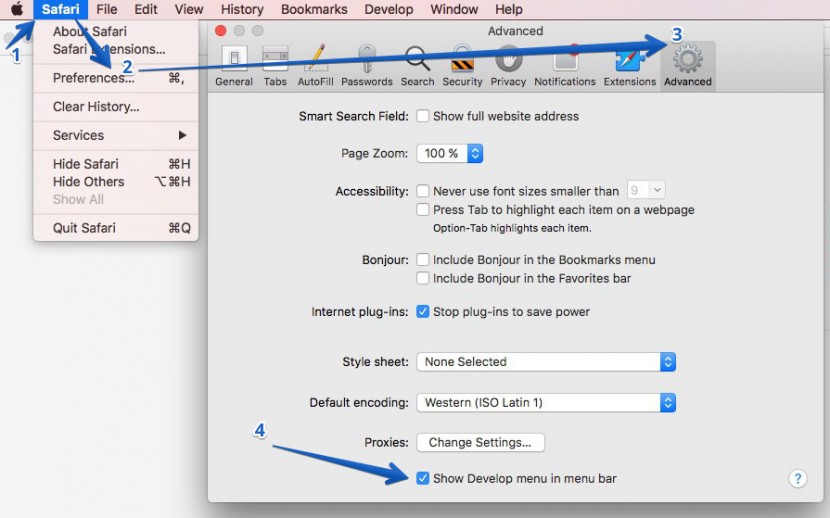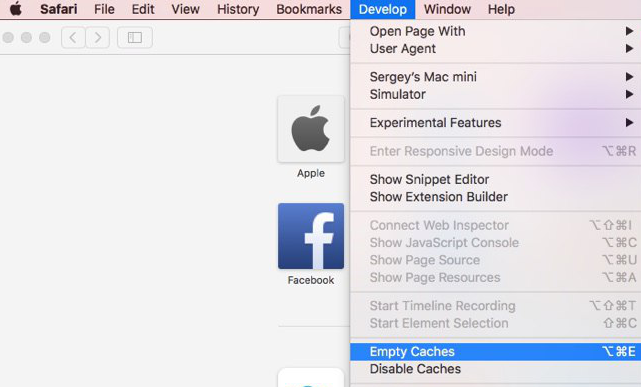How Do I Clear My Browser Cache?
Select your browser and follow the steps below.
1. Press Ctrl + Shift + Del;
2. In the Clear browsing data window, uncheck everything except for Cached images and files, then choose a time period the browser should remove data for.
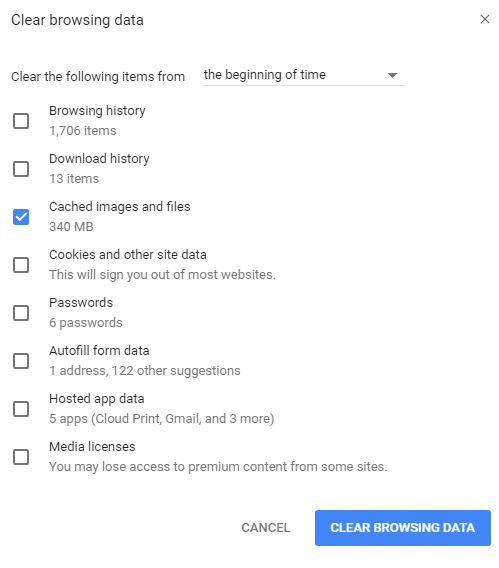
3. Click on Clear browsing data.
1. Press Ctrl + Shift + Del;
2. In the Clear Recent History window, choose a time period the browser should remove data for.
3. Pull down Details and make sure only the Cache box is checked
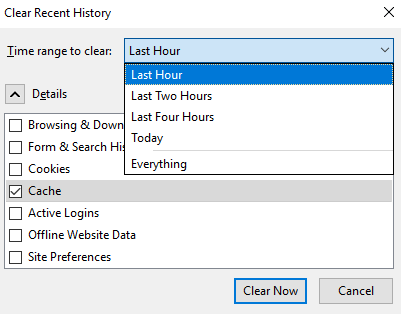
4. Click on Clear Now.
1. Press Ctrl + Shift + Del;
2. In the Clear browsing data window, choose a time period the browser should remove data for.
3. Make sure only Cached images and files is selected and click on Clear browsing data.
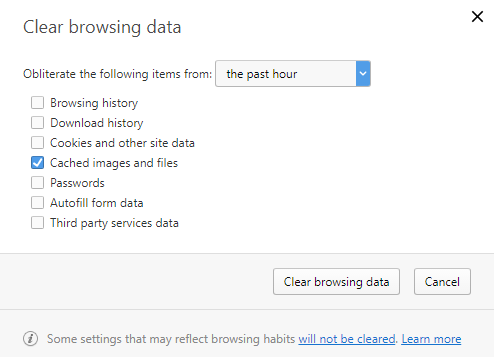
1. Press Ctrl + Shift + Del;
2. In the Delete Browsing History window, check Temporary Internet files. Make sure nothing else is selected.
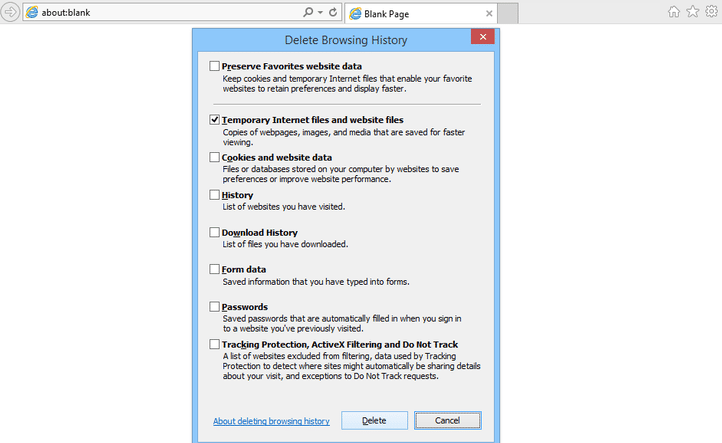
3. Click on Delete.
1. Click on "3 dots" icon, then go to Settings.
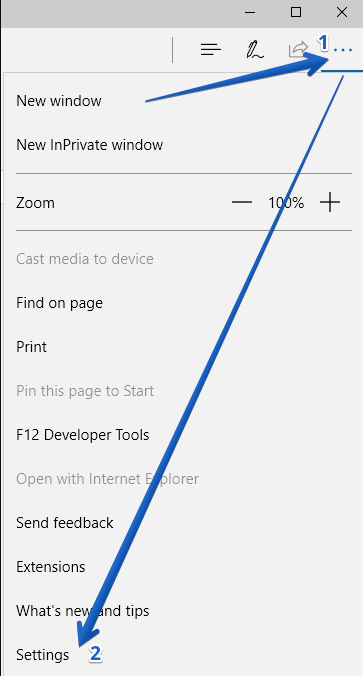
2. Under Clear browsing data, click on Choose what to clear.
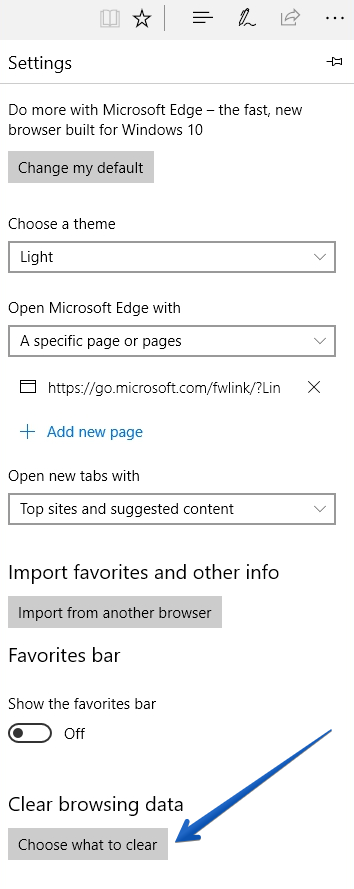
3. Check Cached data and files. Make sure nothing else is selected.
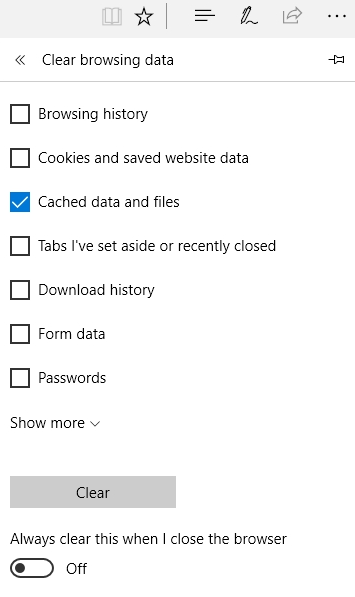
4. Click on Clear.